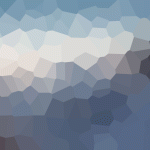How to Use FL Studio for Creating Indie Music – A Complete Guide
FL Studio one of the most versatile digital audio workstations (DAWs) has become a go-to tool for music producers across genres. Its intuitive interface powerful features and flexibility make it an excellent choice for creating indie music a genre known for its creativity experimentation and unique soundscapes. Whether you’re a beginner or an experienced producer FL Studio provides the tools you need to bring your indie music ideas to life.
Indie music often thrives on authenticity and originality blending elements from various genres like rock pop electronic and folk. With FL Studio you can easily experiment with synthesizers samplers and effects to craft sounds that reflect your artistic vision. This guide will walk you through the essential steps from setting up your project to mixing and mastering ensuring your indie tracks stand out.
By the end of this article you’ll have a clear understanding of how to leverage FL Studio’s features to create compelling indie music. Whether you’re crafting lo-fi beats dreamy soundscapes or energetic anthems this guide will equip you with the knowledge to turn your ideas into polished professional tracks.
Setting Up Your FL Studio Workspace for Indie Music
Creating indie music in FL Studio requires a well-organized workspace tailored to your creative workflow. Proper setup ensures efficiency and allows you to focus on crafting unique sounds. Follow these steps to optimize your FL Studio environment for indie music production.
- Choose the Right Template: Start by selecting a template that suits indie music. FL Studio offers default templates but you can customize or create your own. A template with pre-loaded instruments like acoustic guitars synths and drum kits can save time.
- Arrange Your Windows: Organize the Channel Rack Playlist Mixer and Piano Roll for easy access. Use the “Detached” feature to move windows to a second monitor if available. This setup helps you visualize your arrangement and mix simultaneously.
- Load Essential Plugins: Indie music often relies on organic and atmospheric sounds. Load plugins like FLEX Sytrus or third-party VSTs for synths pads and effects. Don’t forget to add reverb and delay plugins for depth and space.
- Set Up Your Mixer: Assign each instrument to a separate mixer track. Label them clearly (e.g. “Guitar Vocals Drums”) to avoid confusion. Add effects like EQ compression and saturation to enhance your sound.
- Customize Your Browser: Organize your sample library and presets. Create folders for indie-specific sounds such as lo-fi drums acoustic samples and ambient textures. This makes it easier to find the right sounds quickly.
- Enable Automation Clips: Automation is key for dynamic indie tracks. Use automation clips to control parameters like volume panning and effects over time. This adds movement and emotion to your music.
- Save Your Workspace: Once your workspace is set up save it as a default template. This ensures you can start new projects with your preferred settings instantly.
For beginners Download FL Studio – a quick start in the world of music production to get started with a powerful DAW designed for creativity. With a well-organized workspace you’ll be ready to produce indie music that stands out.
Choosing the Right Audio Interface and MIDI Controller
When creating indie music in FL Studio selecting the right audio interface and MIDI controller is crucial for achieving professional-quality sound and seamless workflow. These tools bridge the gap between your creative ideas and the digital environment ensuring accurate sound reproduction and intuitive control over your music production.
Audio Interface
An audio interface is essential for recording live instruments vocals and external sound sources. It converts analog signals into digital data ensuring high-quality audio input and output. When choosing an audio interface consider the following factors:
| Feature | Description |
|---|---|
| Input/Output Count | Determine how many instruments or microphones you need to record simultaneously. For indie music 2-4 inputs are usually sufficient. |
| Sample Rate and Bit Depth | Opt for an interface with at least 24-bit/48kHz resolution for clear and detailed recordings. |
| Connectivity | Ensure compatibility with your computer (USB Thunderbolt or FireWire). USB is the most common and versatile option. |
| Latency | Low latency is critical for real-time monitoring. Look for interfaces with dedicated drivers for minimal delay. |
MIDI Controller
A MIDI controller allows you to play virtual instruments trigger samples and control parameters in FL Studio. It enhances creativity and makes the production process more tactile. Key considerations when selecting a MIDI controller include:
| Feature | Description |
|---|---|
| Keybed Type | Choose between semi-weighted synth-action or fully weighted keys based on your playing style and preference. |
| Pad and Knob Count | Pads are ideal for drum programming while knobs and faders allow for precise control over effects and mixing. |
| Size and Portability | Compact controllers are great for small studios while larger models offer more features and better playability. |
| Integration with FL Studio | Ensure the controller is compatible with FL Studio and supports MIDI mapping for seamless integration. |
Investing in the right audio interface and MIDI controller will significantly enhance your indie music production process in FL Studio. Prioritize quality and functionality to ensure your tools grow with your skills and creative needs.
Configuring FL Studio’s Audio Settings for Optimal Performance
Properly configuring FL Studio’s audio settings is crucial for achieving smooth playback low latency and high-quality sound. Follow these steps to optimize your setup:
- Select the Correct Audio Driver:
- Go to Options > Audio Settings.
- Choose the appropriate audio driver for your setup:
- ASIO (recommended for Windows) for low latency and high performance.
- FL Studio ASIO if you don’t have an external audio interface.
- DirectSound for basic setups though it may introduce higher latency.
- Adjust Buffer Length:
- In the Audio Settings window locate the Buffer Length slider.
- Set a lower buffer size (e.g. 512 samples or less) for lower latency during recording.
- Increase the buffer size (e.g. 1024 samples or more) for better performance during mixing and mastering.
- Enable Smart Disable:
- Navigate to Options > Audio Settings > Advanced.
- Enable Smart Disable to reduce CPU usage by automatically disabling inactive plugins.
- Set Sample Rate:
- Choose a sample rate (e.g. 44.1 kHz or 48 kHz) in the Audio Settings window.
- Higher sample rates (e.g. 96 kHz) may improve audio quality but require more CPU power.
- Optimize Multithreading:
- Go to Options > Audio Settings > Advanced.
- Enable Multithreaded Generator Processing to distribute plugin processing across multiple CPU cores.
- Disable Unnecessary Features:
- Turn off High-Quality Mixing in the Audio Settings if you experience CPU overload.
- Disable Auto Close Device to prevent audio interruptions when switching applications.
- Test and Adjust:
- Play a project and monitor CPU usage in the FL Studio toolbar.
- Adjust settings incrementally to balance performance and audio quality.
By fine-tuning these settings you can ensure FL Studio runs efficiently allowing you to focus on creating your indie music without technical interruptions.
Organizing Your Plugins and Samples for Quick Access
Efficiently organizing your plugins and samples is crucial for a smooth workflow in FL Studio. Start by creating a dedicated folder structure on your computer. Use clear descriptive names for folders like Drum Samples Synth Presets or Vocal Effects. This ensures you can quickly locate the sounds you need.
In FL Studio utilize the Plugin Database to categorize your plugins. Right-click on a plugin in the channel rack or mixer and select Add to plugin database. Create custom folders within the database such as Indie Synths or Lo-Fi Effects to group similar tools together. This saves time during production by reducing the need to search through long lists.
For samples use the Browser to create shortcuts to your most-used folders. Drag and drop your sample folders into the browser then organize them into subcategories like Kicks Snares or Ambient Pads. Assign colors to frequently used folders for visual identification.
Consider using FL Studio’s Favorites feature for quick access to your top plugins and samples. Right-click any plugin or sample and select Add to favorites. This creates a shortcut in the browser allowing you to access essential tools instantly.
Finally regularly clean up and update your library. Remove unused plugins and samples and ensure your folders remain well-organized. A streamlined setup not only boosts productivity but also keeps your creative flow uninterrupted.
Creating the Foundation of Your Indie Track
Start by selecting a tempo that fits the mood of your indie track. Indie music often ranges between 80-120 BPM but feel free to experiment. Open FL Studio and set your project tempo in the top toolbar.
Next focus on the chord progression. Use the Piano Roll to create a simple yet emotive sequence. Indie music thrives on raw heartfelt melodies so avoid overcomplicating. Minor and major seventh chords work particularly well for this genre.
Layer a basic drum pattern to establish rhythm. Use the Channel Rack to program a kick snare and hi-hat sequence. Keep it minimal–indie tracks often rely on subtle organic percussion rather than heavy beats.
Add a bassline to anchor your track. Use a soft synth or a sampled bass guitar to create a warm melodic foundation. Sync the bass with your kick drum to ensure a tight groove.
Finally sketch out a simple melody using a synth or guitar plugin. Indie music often features lo-fi or vintage sounds so experiment with effects like reverb delay and chorus to add texture. Keep the melody memorable but understated to maintain the genre’s authentic feel.
Once your foundation is solid you can build on it with additional layers vocals and effects. The key is to keep the core elements simple and emotionally resonant.
How to Build a Lo-Fi Drum Pattern Using FL Studio’s Step Sequencer
Creating a lo-fi drum pattern in FL Studio starts with selecting the right sounds. Use a drum kit that includes soft kicks muted snares and subtle hi-hats. These elements are essential for achieving the warm relaxed vibe typical of lo-fi music.
Open FL Studio’s Step Sequencer and load your drum samples. Begin with the kick drum. Place kicks on the 1st and 3rd beats to establish a steady rhythm. Avoid overly aggressive kicks; instead opt for ones with a rounded mellow tone.
Next add the snare. Position snares on the 2nd and 4th beats to create a backbeat. For a lo-fi feel slightly offset the snare timing to introduce a humanized imperfect groove. This subtle imperfection is key to the genre’s charm.
Incorporate hi-hats to add texture. Use closed hi-hats on every 8th note for a consistent pulse. To enhance the lo-fi aesthetic layer an open hi-hat on every 4th beat or introduce occasional ghost notes for variation.
Add percussion elements like shakers or rimshots sparingly. These should complement the main rhythm without overpowering it. Place them in gaps between the kick and snare to fill out the pattern subtly.
Experiment with velocity adjustments to add dynamics. Lower the velocity of certain hits to create a softer more organic feel. This technique mimics the natural variations in live drumming enhancing the lo-fi atmosphere.
Finally apply effects to your drum pattern. Use a bit crusher or vinyl distortion to add grit and warmth. Add reverb to the snare and hi-hats for depth but keep it subtle to avoid washing out the mix. A low-pass filter can also help to dull the high frequencies further enhancing the lo-fi sound.
By following these steps you can craft a lo-fi drum pattern that complements your indie music production adding a nostalgic and laid-back vibe to your tracks.
Layering Synths and Guitars for a Unique Indie Sound
Layering synths and guitars is a powerful technique to create a rich textured sound that defines indie music. Start by selecting complementary sounds: warm analog synths pair well with clean or slightly overdriven guitars while digital synths can add contrast to gritty distorted tones.
Begin with a simple guitar riff or chord progression. Record it cleanly ensuring the timing and tone are precise. Next add a synth layer that mirrors the guitar’s melody or harmony. Use a synth patch with a similar rhythm but a different timbre to avoid frequency clashes. For example if the guitar is bright and sharp choose a synth with a softer rounded tone.
Experiment with panning to create space in your mix. Pan the guitar slightly to one side and the synth to the opposite side leaving room for vocals and other elements. This stereo separation enhances depth and makes the track feel wider.
Use effects like reverb and delay to blend the layers seamlessly. Apply subtle reverb to the guitar to give it a natural room feel while adding a touch of delay to the synth for a dreamy atmospheric quality. Be cautious not to overdo it–indie music thrives on balance and subtlety.
For added complexity introduce a second synth or guitar layer. This could be a high-pitched arpeggio or a low-end pad to fill out the frequency spectrum. Ensure each layer serves a purpose and doesn’t overcrowd the mix.
Finally automate volume and effects to create dynamic shifts. For instance fade in a synth during a chorus to elevate the energy or reduce the guitar’s presence in a verse to highlight the vocals. Automation adds movement and keeps the listener engaged.
By thoughtfully layering synths and guitars you can craft a unique indie sound that feels both organic and innovative.
Using FL Studio’s Piano Roll to Write Melodic Hooks
The Piano Roll in FL Studio is a powerful tool for crafting melodic hooks that stand out in indie music. To begin load an instrument or synth into a channel and open the Piano Roll. The grid layout allows you to visually place notes making it easy to experiment with melodies.
Start by establishing a key. Use the “Scale Highlighting” feature to highlight notes within a specific scale ensuring your melody stays harmonically consistent. For indie music minor scales or modes like Dorian and Mixolydian often work well for creating emotional or uplifting hooks.
When writing a hook focus on simplicity and repetition. A strong melodic hook typically revolves around a few memorable notes. Use short rhythmic patterns and vary note lengths to add interest. For example combine eighth notes with sustained notes to create a dynamic contrast.
Experiment with velocity to add expression. Adjusting the velocity of individual notes can make your melody feel more human and less robotic. This is especially important in indie music where a raw organic feel is often desired.
Layer your melody with harmonies. Duplicate the melody channel shift the notes up or down by a third or fifth and adjust the timing slightly to create a richer sound. This technique can add depth and make your hook more engaging.
Use the “Strum” tool to simulate guitar-like strumming patterns if your melody is inspired by indie rock or folk. This adds a natural rhythmic feel to your notes. Additionally the “Arpeggiator” can help create intricate patterns quickly which can be further refined manually.
Finally test your hook in the context of your track. Loop it over your chord progression and rhythm section to ensure it complements the overall arrangement. Make adjustments as needed to achieve the perfect balance between catchiness and musicality.
FAQ:
What are the best FL Studio plugins for creating indie music?
For indie music FL Studio offers a variety of plugins that can help you achieve a unique sound. FLEX is great for finding organic and vintage sounds while Sytrus is perfect for creating custom synth patches. For effects Fruity Reverb 2 and Delay 3 can add depth and space to your tracks. Additionally Harmor is excellent for sound design and Edison is useful for sampling and editing audio clips. Experimenting with these tools can help you craft a distinct indie vibe.
How can I create a lo-fi indie sound in FL Studio?
To create a lo-fi indie sound start by using simple drum patterns with a relaxed groove. Add vinyl crackle or noise samples to give your track a vintage feel. Use EQ to cut high frequencies and slightly boost the mid-range for warmth. Apply light distortion or bit-crushing to instruments like guitars or synths. Finally use reverb and delay sparingly to create a sense of space without overwhelming the mix. These techniques can help you achieve that cozy nostalgic lo-fi indie sound.
What’s the best way to arrange indie music tracks in FL Studio?
When arranging indie music in FL Studio focus on creating a natural flow. Start with a simple structure such as intro verse chorus and bridge. Use automation to add subtle changes in volume panning or effects to keep the track dynamic. Layer instruments gradually to build tension and don’t be afraid to leave some sections sparse for contrast. Experiment with transitions like risers drum fills or filter sweeps to move smoothly between sections. A well-thought-out arrangement can make your indie track feel cohesive and engaging.
How do I mix indie music in FL Studio to sound professional?
Mixing indie music in FL Studio requires balancing clarity and character. Start by organizing your tracks and setting levels to ensure no element overpowers the others. Use EQ to carve out space for each instrument and apply compression to control dynamics. Reverb and delay can add depth but use them sparingly to avoid a muddy mix. Reference your track on different speakers or headphones to ensure it translates well. Taking your time with the mix and paying attention to detail can help your indie music sound polished and professional.
Can I use FL Studio to record live instruments for indie music?
Yes FL Studio is a great tool for recording live instruments. Connect your instrument or microphone to your audio interface and set up an audio track in FL Studio. Use the Edison plugin for precise editing and comping of your recordings. Apply effects like EQ compression and reverb to blend the live recordings with your virtual instruments. Recording live elements like guitars bass or vocals can add an authentic and organic feel to your indie music making it stand out.
What are the best FL Studio plugins for creating indie music?
For indie music FL Studio offers a variety of plugins that can help you achieve a unique sound. Some popular choices include FLEX for versatile presets Sytrus for synthesizing rich textures and Harmor for advanced sound design. Additionally plugins like Delay Bank and Reverb 2 are great for adding atmospheric effects. Don’t overlook third-party VSTs like Serum or Kontakt which can expand your sound palette even further. Experimenting with these tools can help you craft the distinct organic feel often associated with indie music.